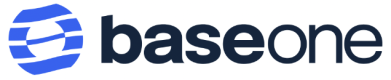Create and set up virtual accounts
Learn how to set up and manage virtual accounts in BaseOne
Onboard on a virtual accounts provider
Before creating and operating your virtual accounts, you need to onboard a provider bank on the BaseOne dashboard UI.
Follow the following steps to request to onboard a provider bank for virtual accounts:
- Log in to your BaseOne dashboard or sign up for a new account for free here.
- Navigate to Products > Account Service.
- Hover on Virtual Accounts and click Open.
- In the overview page of the Virtual Accounts, click the Onboard button to onboard your merchant account to a provider bank.
- Select your country to see the list of provider banks available.
- Select your preferred provider bank and click the Onboard button.
- You will get a feedback modal with "your onboarding has been initiated." This implies that you have requested to onboard a provider bank.
- You will receive an email update on your request within two business days.
Create a virtual account on the provider bank
After onboarding a provider bank, you can make a POST request to the Virtual Accounts APIs to create a virtual account. See the following code snippet for an example.
curl --request POST \
--url https://gateway.baseone.co/virtual-accounts/v1/account/create \
--header 'Accept: application/json' \
--header 'Api-Key: xxxxxxxxxxxxxxx' \
--header 'Content-Type: application/json'
API Reference
You can view the API reference for full details of the Virtual Accounts API. You also get code samples for all the endpoints in different languages, such as Node.js, PHP, Python, Ruby, and more.
Updated over 2 years ago