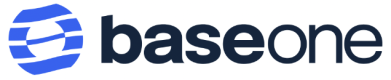Using Collect
Learn how to integrate Collect into your application
Background Information
- Development Environments: This section specifies the environments available for BaseOne services. Sandbox is a testing environment, and Live is a production environment.
- API Keys: This section discusses using the private API key for authorizing Collect API requests and the public API key for the widget.
Development Environments
The sandbox allows you to test the features and APIs. You can carry out live implementations in the production environment. The sandbox API keys work with the sandbox environment. Use live keys only in production live mode.
For the dashboard UI:
https://sandbox-app.baseone.co/collect
https://baseone.co/collect
For the APIs:
https://sandbox.baseone.co/collect
https://gateway.baseone.co/collect
API Keys
Private Key Authorization (API):
When using the API, you must first generate the private API key from the Developers tab in the Settings page of your BaseOne dashboard. You can then run requests through the Collect Payment endpoints with the private API key.
Public Key Authorization (Widget):
The widget will be authorized with the public API key, unlike the API endpoints that use the private key. You can get the public key from the Developers tab in the Settings page of your BaseOne dashboard. You will then include it in the baseoneCollect method of the widget code in your source. Check out our guide on using the Collect widget for more information.
Integrating Collect
This section explains integrating the Collect API and widget in your application.
Using the API
The API Reference lists REST endpoints that you can use to interact with the Collect API.
-
Charge: Initiate a payment transaction from your customer via bank transfer, card collection, and mobile money. A one-time PIN (OTP) is generated if you are using the card or mobile money option.
-
Validate: Authorize the initiated transaction with the OTP code gotten from the Charge endpoint used to authorize the transaction. You only need this endpoint when doing card or mobile money collections.
-
Status: Confirm the status of the transaction.
Interacting the Widget
- You start by loading the widget into your application. You will do this by adding BaseOne inline JavaScript in your HTML.
- Then, you can initialize the Collect widget in your application. You can achieve this by adding the following JavaScript code snippet to your source.
baseoneCollect(
{
callbackUrl: "YOUR_CALLBACK_URL",
publicKey: "YOUR_BASEONE_PUBLIC_KEY", // Get your public key from your BaseOne dashboard
imageUrl: "YOUR_LOGO_URL",
onSuccess: {}, // Define what you want the widget to do upon successful payment
onFailure: {}, // Define what you want the widget to do when payment fails
"customerInformation": {
"firstName": "CUSTOMER_FIRST_NAME",
"lastName": "CUSTOMER_LAST_NAME",
"email": "CUSTOMER_EMAIL",
"phoneNumber": "CUSTOMER_PHONE_NUMBER",
"address": {
"city": "Ikeja",
"postCode": "10232",
"state": "Lagos",
"country": "Nigeria"
},
},
"transactionMeta": {}, // You can pass your own transaction related information here.
"channel": "transfer", // Could be transfer, mobile money or card
"currency": "NGN", // The currency you want to trasnact in
"env": "staging", // Environment is determines publickey, use STAGING for sandbox or PROD for live transactions.
"country": "NGA", // 3-letter country code
"amount": 26, // Amount of money you want to Collect from the customer
"clientReference": "UNIQUE_VALUE", // Supply a unique identifier for each transaction. This is mandatory field
}
- When your application runs and the widget is triggered, the payment methods dialog opens on your application for the customer. The payment method options displayed are determined by the
countryspecified in the widget code for initializing (2.) above. The dialog allows the customer to select their preferred payment method, as shown in the following image:
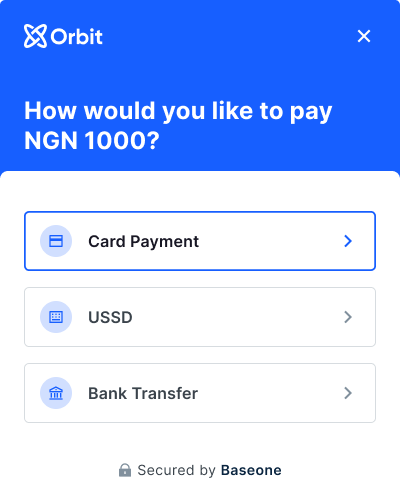
Payment method options
- Customers can input their card details When they select the Card Payment option. If they choose Bank Transfer, they will get the details of a bank account to which they can pay.
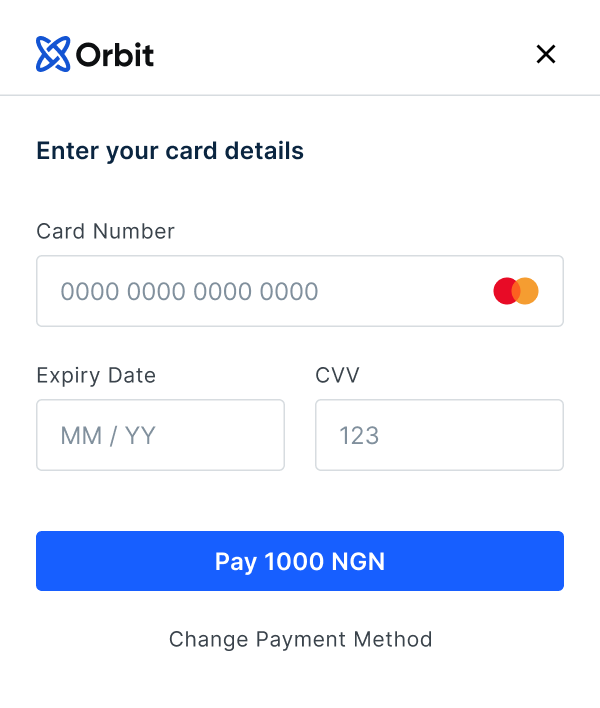
Card Payment Method
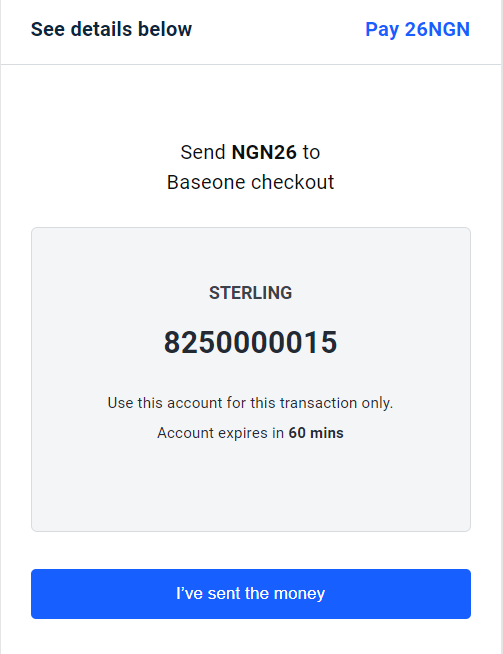
Bank Transfer Payment Method
- Customers who use Card Payment or Mobile Money will receive an OTP code, which they must supply, as shown in the following screenshot.
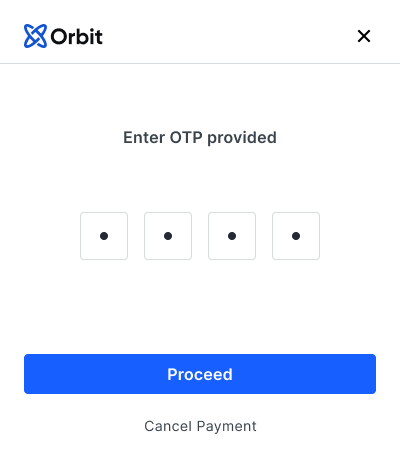
Validating the charge with the provided OTP
- If the Collect transaction is successful, the customer gets a confirmation as shown. Otherwise, if it fails, they get an error message.
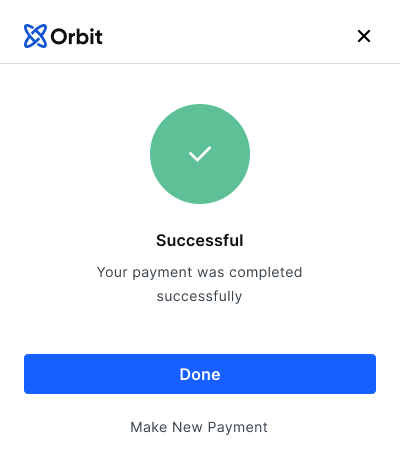
Successful payment by a customer
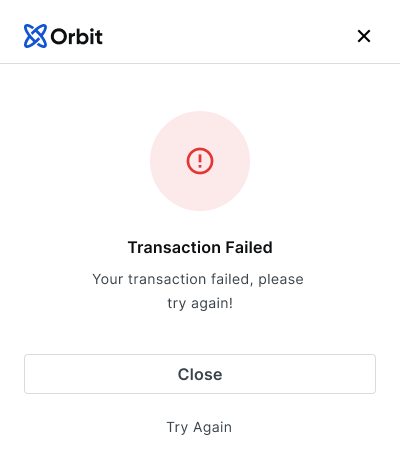
Failed transaction
Updated about 2 years ago